INTRODUCTION Tutorials The Basics Random Numbers API Calls Other Tutorials Architecture Overview Basic Request Model Decentralized Data Model Off-Chain Reporting
USING DATA FEEDS Introduction to Data Feeds Get the Latest Price (EVM) Get the Latest Price (Solana) Historical Price Data Feed Registry API Reference Contract Addresses ENS Ethereum Data Feeds Binance Smart Chain Data Feeds Polygon (Matic) Data Feeds xDai Data Feeds Huobi Eco Chain Data Feeds Avalanche Data Feeds Fantom Data Feeds Arbitrum Data Feeds Harmony Data Feeds Solana Data Feeds Optimism Data Feeds
USING RANDOMNESS Introduction to Chainlink VRF Get a Random Number API Reference Security Considerations Contract Addresses Best Practices
USING CHAINLINK KEEPERS Introduction Making Compatible Contracts Register Upkeep for a Contract Patterns and Best Practices Network Overview FAQs
USING ANY API Introduction to Using Any API Make a GET Request Make an Existing Job Request Multi-Variable Responses Large Responses Find Existing Jobs API Reference Contract Addresses
DEVELOPER REFERENCE Install Instructions LINK Token Contracts Developer Communications Getting Help Data Provider Nodes Hackathon Resources Contributing to Chainlink User Guides Install, configure & fund MetaMask Acquire testnet LINK Deploy your first contract Fund your contract Use your first contract!
Acquire testnet LINK
This page will show you how to obtain and add testnet LINK to MetaMask. If you already have testnet LINK, skip to Deploy your first contract.
Testnet LINK Faucet
- Go to the Chainlink Kovan Faucet site: https://faucets.chain.link/kovan
Note
You can also get testnet LINK on other test networks, such as Rinkeby, from https://faucets.chain.link/rinkeby.
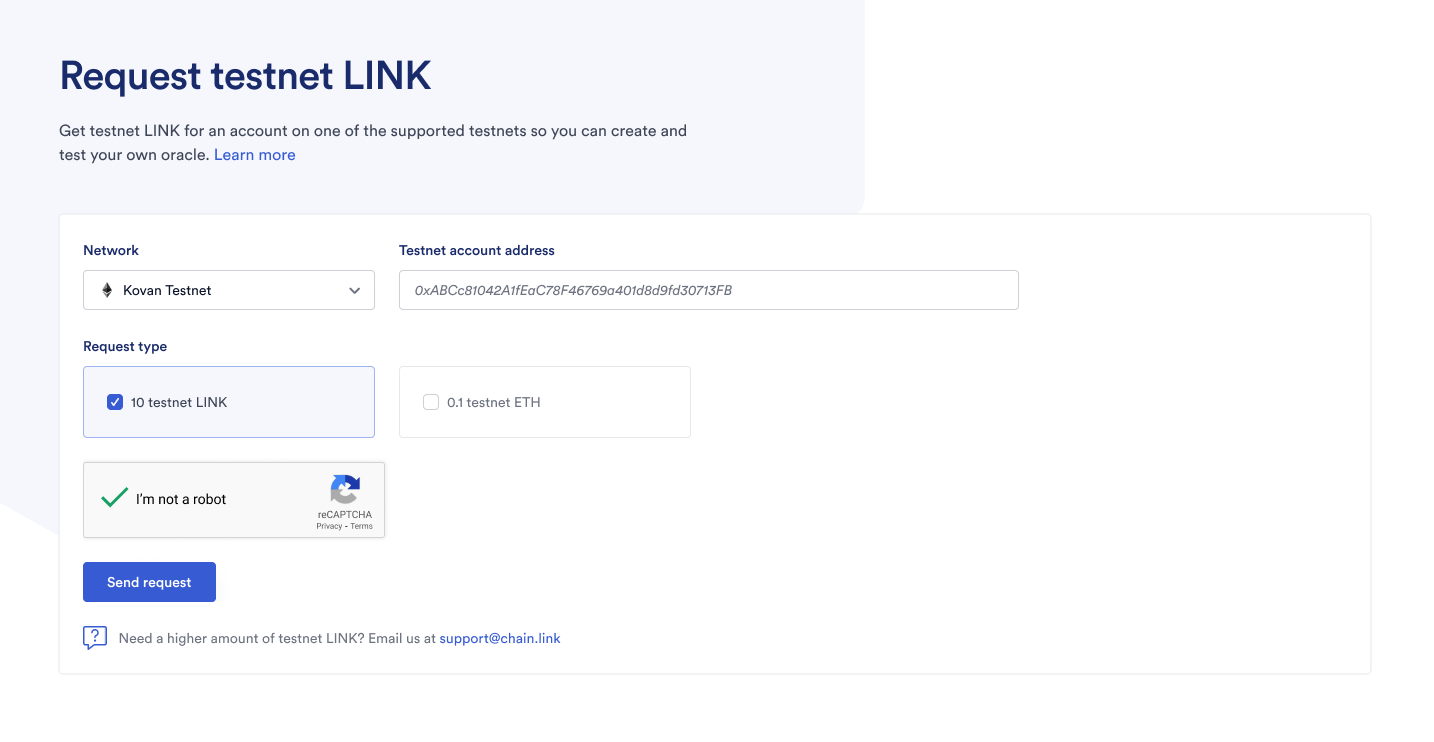
- Open up MetaMask, click the Wallet account name at the top to copy the address to your clipboard.
- Paste that address into the Chainlink Kovan Faucet address input field, solve the captcha, and click the
Send requestbutton. - You should see a modal show up with the text 'Transaction in progress'.
- Once the transaction is confirmed on-chain, the modal will show 'Request complete', along with the transaction hash of your request.
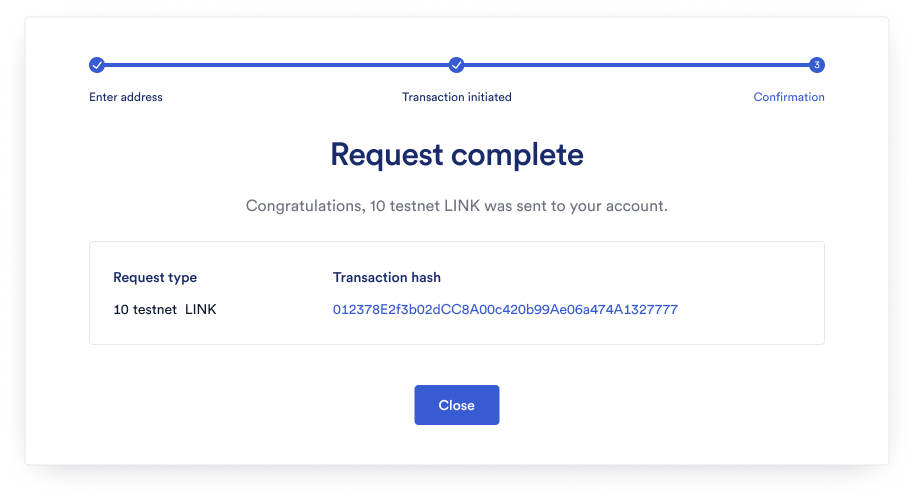
- In order to see your LINK token balance in MetaMask, you will need to add the token.
- In MetaMask click the hamburger button, and click on
Add Tokenand thenCustom Token. - On Kovan our LINK token address is:
0xa36085F69e2889c224210F603D836748e7dC0088. Copy that address.
0xa36085F69e2889c224210F603D836748e7dC0088
0x01BE23585060835E02B77ef475b0Cc51aA1e0709
- Paste the token contract address into MetaMask in the Token Address input. The token symbol and decimals of precision will auto-populate. Click Next.
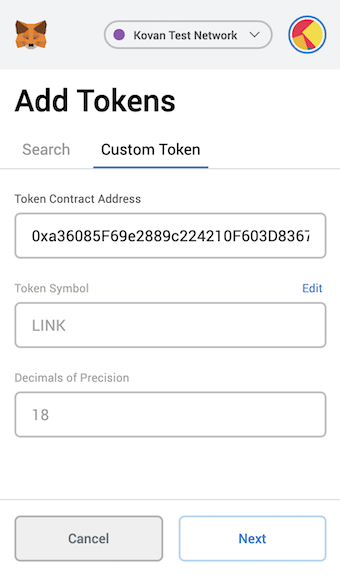
- A new window will appear, showing the LINK token details. Click Add Tokens.
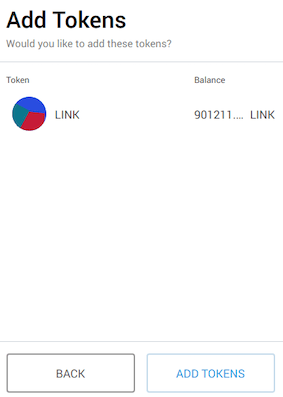
- MetaMask should now display the new LINK balance.